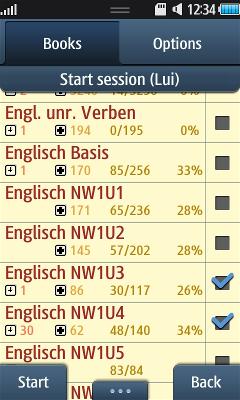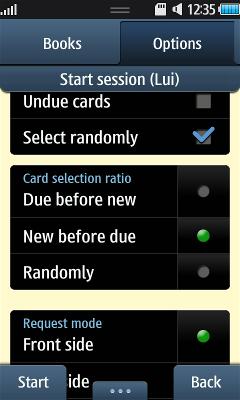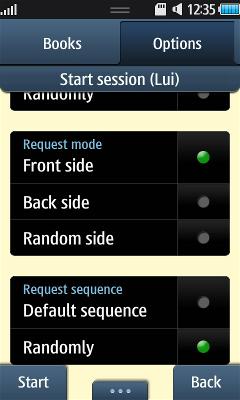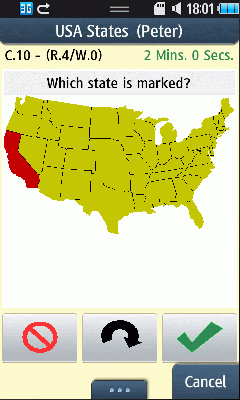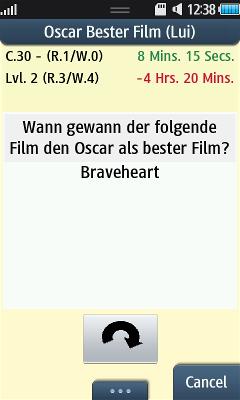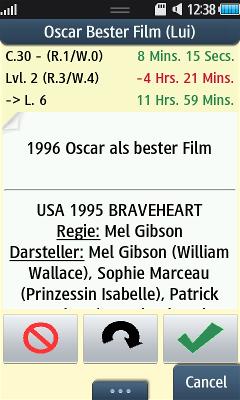Learn
With this function you can start a learn session. A learn session consists of a selection of cards and the session iterated through this selected cards until you have positive answered to each card and there are no more due cards in this selection.
When a card will be presented to you, you will only see one side (normally the front side). You try to remember the back side and turn the card by wiping horizontal over the card if you are ready. You see the back side of the card now and can compare if you remembered the content correct. Then you decide as you remembered the content right or wrong and push the appropriate answer button (rating 0 to 5). The buttons will be shown as soon as you turn the card the first time and will be hidden again if the next card will be shown. Done that, the new estimated remember time for the card will be calculated and saved. If your session continues over the new calculated due time, the card will be represented in the same session.
As the session ends a form with the session statistics will be shown before you return to the start form.
Start learning
The form shows a list of all books that are activated in respect to the current user. The list with the checkmarks is used to chose the books from which the cards for the learn session should be selected. If you touch the first entry of the list (a sum up) you can easily select or deselect all the books of the list. This fist entry shows also in the first two lines a sum up of all the cards and their state and in the third and fourth line a sum up of all selected books.
In the list will be shown the following information for each entry:
Name
This is the name of the book.
Due cards
![]() The number of due cards in this book.
The number of due cards in this book.
New cards
![]() The number of cards from this book that the user was never requested up to now.
The number of cards from this book that the user was never requested up to now.
Not due / all
The number of all cards not due but already requested (already learnt) as well as the totally number of cards from this book. So (50/100) means 50 cards not due out of 100 cards totally in the book.
Percental learn progress
To which part are the cards of this book already learnt and not due from the current user.
Options menu
With the help of the options menu (...) at the bottom of the form the following actions can be initiated:
Help
Shows the associated help text.
Statistic for selected books
You get statistical information summarize for the selected books.
Search card
It's possible to search for cards in the selected books.
Configure active books
You can configure the active books. You only will see active books here in the learn start list.
Select all
All shown books will be selected.
Deselect all
All shown books will be deselected.
Settings learn session
Jump to the settings of the learn session that control in which way cards are selected.
Settings learn session
With the learn session settings you control in which way the cards of the chosen books will be selected. Here a description of the existing settings:
Select how many cards?
Here you set the number of cards that shall be included in your learn session. If there are less cards available than selected, a message informs you about that and you can choose if you want to start the session anyway.
Less cards found
If you don't want a message before starting the learn session when there are less cards available than requested you can set this option to false. If set to true, you get a message and can decide to start the session anyway or abort the session.
If all cards done
Using this option you control as the number of selected cards will be increased automatically during the learn session. Say you start with the number of cards to select with a value set to 30 and you were requested this 30 cards than the app searches for another 30 cards to add to your learn session. This will be repeated until there are no more appropriate cards or the user cancels the learn session.
If you have activated the option "Select more" and all the application wants to search for more cards you will be prompted with a popup to decide if you want to add more cards to your learn session or if you want to cancel the learn session.
Card selection
If activated, due cards are included in the learn session.
If activated, new cards (cards that were never learnt before from the current user) will be included in the learn session.
This value limits the number of new cards that can be included in the learn session. Because new cards are normally need more time to learn, it's often useful to limit the number of new cards in one learn session.
If this option is set than also undue cards are included in the learn session. Normally you don't set this option, because undue cards should have no need to be repeated. But sometimes you want to test all cards of a book or want a totally random selection of cards and it can be usefully to select also undue cards.
With this option you control in which way cards will be selected if there are more cards than cards are allowed in the session. If e.g. you say add 10 new cards and you don't have activated this option, the first 10 cards from the book will be selected. If this option is activated the 10 cards will be randomly selected from all new cards of the selected books. For due and undue cards the order will be the due or rather undue order of the selected cards if the option is not activated. If deactivated, the selection will be done randomly.
Card selection ratio
If activated due cards will be selected with a higher priority than new cards. Undue cards have the lowest priority if selected.
If activated new cards will be selected with a higher priority than due cards. Undue cards have the lowest priority if selected.
The selection will be randomly over all selected groups (due/undue/new).
Request mode
It will be first shown always the front side content of a card. The user has to remember the back side information.
Back side
It will be first shown always the back side content of a card. The user has to remember the front side information.
Which side of the card will be shown is decided randomly. But in one learn session the side of one specific card won't change.
Request sequence
Controls the order in which the cards of the learn session will be requested. You can e.g. select new cards in the order of your book, but the request order of the cards in the learn session can be random.
The order in which the cards will be requested is according to the sort number in the card master data.
The order in which the cards will be requested is random.
Value time over due date
Answering a card with 1 means the old remember time will be divided by 2 and used as new remember time. Answer 2 means the old remember time will be uses as new remember time. Is this option true the time already gone by since the due time of the card will be added to the old remember time for the calculation of the new remember time.
Example: The old remember time of a card was 1 day the card is due since 4 days. The card will be answered with response 1 (bisection of remember time). If this option is false the new remember time will be 1 Day / 2 = 12 Hours. Is this option true the new remember time will be (1 Day + 4 Days) / 2 = 2.5 Days.
Learn Session
General
The learn session form is the main form that helps you to learn the content of the cards. There is a small section of statistic in the upper area (left on landscape orientation). In the central area (left in landscape) will be the card and the content of the card be displayed. In the lower area will be shown some buttons to control the learn session.
Request statistic
In the head area of the form statistical information will be shown. You can decide what will be shown by using the settings from the option menu (...). The possible settings are in detail:
Number of cards
Shows the number of cards that were selected for the current learn session
![]() 30 = 30 Cards
30 = 30 Cards
also the number of positive and negative rating during the session
![]() 5
5 ![]() 3 = 5 times a positive
3 = 5 times a positive ![]()
![]()
![]() rating, 3 times a negative rating
rating, 3 times a negative rating ![]()
![]()
![]() .
.
Old level
It shows the current level of the card. The learn level scales directly with the remember time of the card. As higher the estimated remember time will become as higher the level of the card will rise. (![]() = the card is level 3) also the number of negative (0 to 2) and positive (3-5) ratings for this card (
= the card is level 3) also the number of negative (0 to 2) and positive (3-5) ratings for this card (![]() 3
3 ![]() 2 = the card was 3 times positive rated and two times negative).
2 = the card was 3 times positive rated and two times negative).
New level
Shows the level and remember factor that this card will be set to if the rating is done with the rating shown in the beginning of the line. (![]()
![]()
![]() 2.30 = this card will reach level 5 and a remember factor of 2.30 if the rating will be done with 5). This line won't be shown until the card was the first time turned.
2.30 = this card will reach level 5 and a remember factor of 2.30 if the rating will be done with 5). This line won't be shown until the card was the first time turned.
Old remember time
It shows the estimated time that the user remembers the content of this card. This time was set by the previous request for this card. (5 Min. 25 Sec. = the estimated remember time is about 5 minutes and 25 seconds). If the current card was never requested before or the last request leads to a remember time of zero is displayed nothing.
Diff. to remember time
Based on the date of last request and the estimated remember time can be calculated an exact due time the card will become due. The difference from this time to the current time will be displayed here. If the due date is set in the past the displayed difference will be shown negative and in red colour else the difference is displayed positive and in green colour.
New remember time
The new estimated remember time based on the selected rating from 0 to 5. It will be displayed after turning the requested card the first time. This is defaulted with the rating 5 but can be changed for the preview by wiping from the card to the rating or by staying long over the button of rating that shall be displayed.
Previous result
If this option is activated the remember time and the new level and factor of the previous card will be shown as long as the next card is not turned. As soon as the card is turned first time, the values of the current card will be shown and replace the values from the previous card.
Card area
In this area the content of the card will be shown to the user. This can be composed from different elements of the card depending on the shown side and the concrete content of the card.
If in the book is defined a request text, it will be displayed fist followed by the content front and last the .hint if defined. If the card was turned, the content back followed by the description (separated by a line) is displayed.
Control
Turn card
In the lower area will be shown the answer buttons to rate the knowledge about the current card. They will not be shown until the card was turned the first time. The chosen rating influences the calculation of the card specific remember factor. This factor can get a value from 1.3 (worst) to 2.5 (best). After a positive rating (3-5) the new remember time will be calculated by this formula:
new remember time = (old remember time + difference to the due date) * remember factor.
Description of the possible ratings in detail:
| Blackout No real memory about the card content. The remember factor will be reduced. The remember time will be set to 0. |
|
| No correct answer There was a memory about the right answer after seeing it. The remember factor will be reduced. The remember time of the card will be reduced to half of the old remember time. New remember time = (old remember time + difference to the due time) / 2 If the difference to the due time will be actually considered depends on the learn session settings "Value time over due date". |
|
| Also no correct answer But the right answer seems to be within reach. The remember factor will be reduced. New remember time = Old remember time + difference to the due time If the difference to the due time will be actually considered depends on the learn session settings "Value time over due date". |
|
| Correct answer The right answer could only be given with great difficulty. The remember factor will be reduced. New remember time = (old remembering time + difference to the due time) * remember factor |
|
| Correct answer The correct answer was given after a moment's hesitation or with a small problem. The remember factor will not be changed. New remember time = (old remembering time + difference to the due time) * remember factor |
|
| Perfect answer Answer was given without hesitation, totally correct. The remember factor will be raised if it's beyond the maximum value of 2.5. New remember time = (old remembering time + difference to the due time) * remember factor |
Option menu
With the help of the option menu (...) it's possible to do certain actions during a learn session. The possible actions are:
Edit card
You can go the card edit form to change the content of the currently displayed card. After that you come back to the learn session.
Search card
You switch to the search form< and can look through your cards for arbitrary text strings.
Show card history
You can show the request history for the current or previous card. You can also look there at other data of the card if needed.
Set remember time manually
With this action you can set the remember time to the current card manually. This is especially useful if you want to set a long remember time to a card because you know their content very well. But it can also be used to set the remember time to reduced value that seems appropriate. If the new remember time is less than the old remember time the answer will be counted as wrong else it will be added to the right answers.
Back to previous card
That undoes the last rating to the previous card. So if you selected the wrong rating for your answer, use this to correct the mistake. To go back is only available if the current card wasn't already uncovered.
Status learn session
Shows the statistic information about the current learn session. This form will also be shown if your learn session ends.
Settings
You can set some things concerning the learn session. Mainly what information is displayed in the head area and the size of the font used on the card.
Help
Jumps to the related help form.